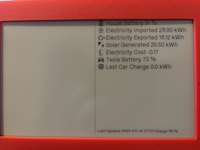
An E-Ink Display - Icons And Basic Graphics
We have previously shown how to display text on our E-Ink display, but to enhance the user experience, it’s crucial to be able to create basic icons and graphics.
ESPHome provides detailed documentation on this topic. As an example, here’s a simple code snippet from my lambda:
//
// center vertical line
//
it.line(max_x/2,row_indent, max_x/2, max_y-row_indent);
max_x and max_y are the max dimensions of my screen.
Icons are slightly more complex, but libraries like Material Design make life easier.

